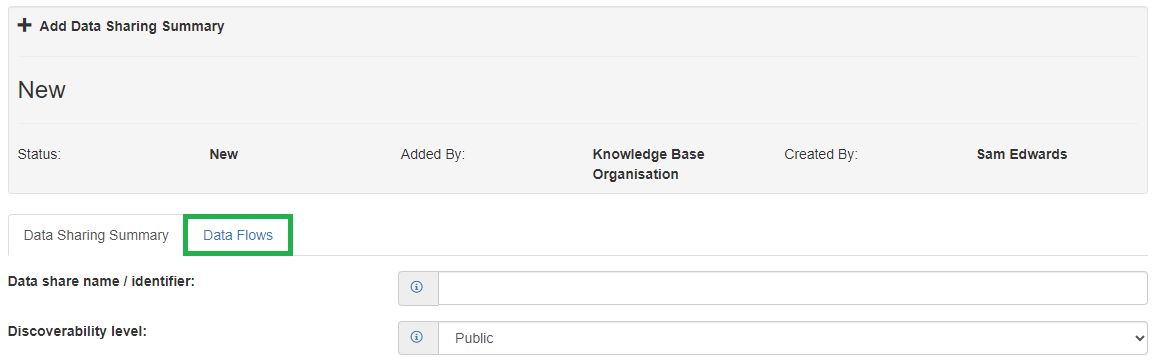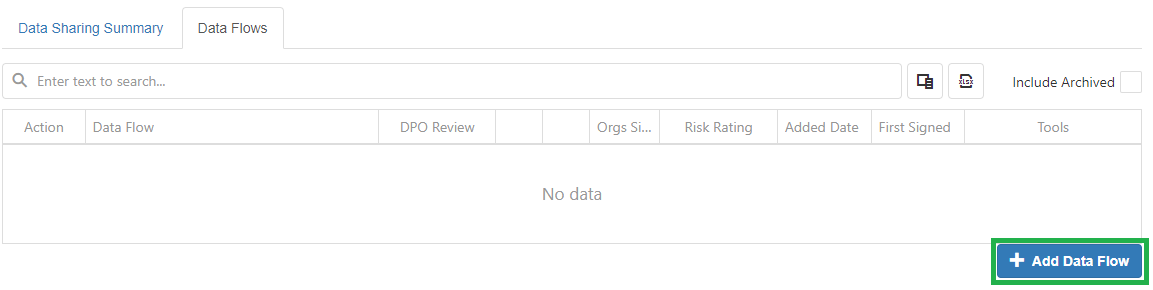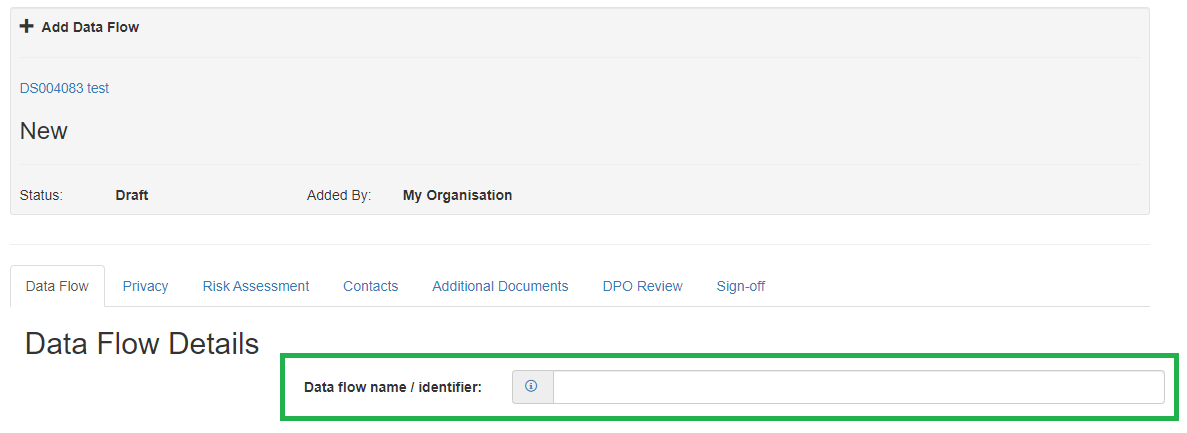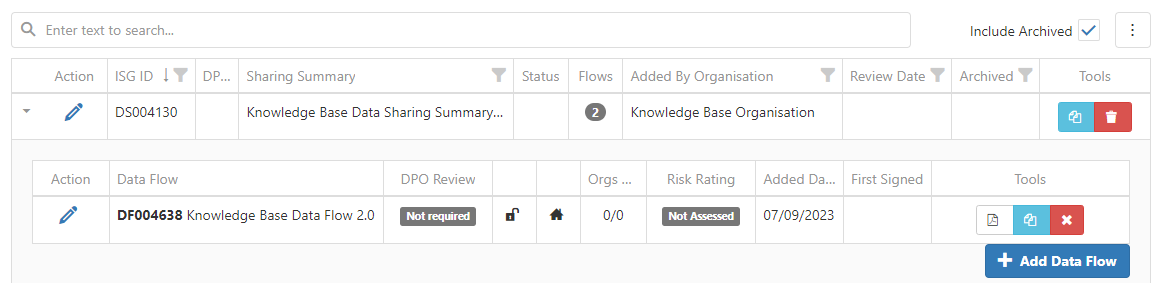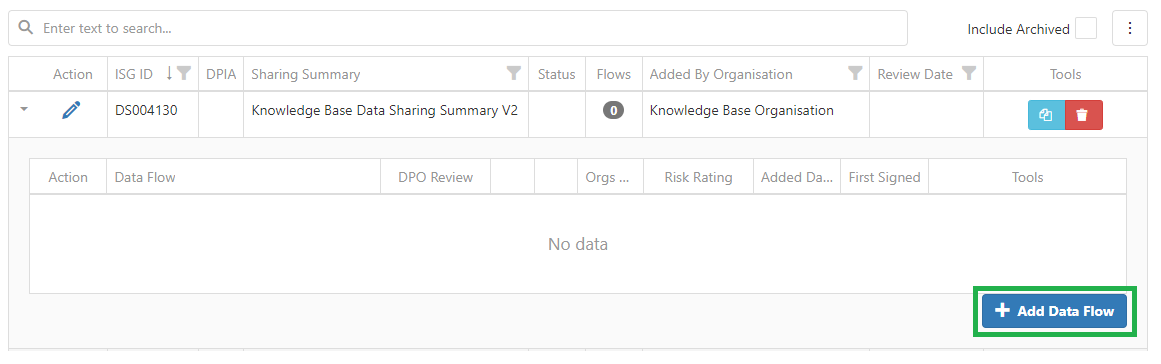- PDF
Article summary
Did you find this summary helpful?
Thank you for your feedback!
- Open the Data Sharing Summary you wish to add a Data Flow to by clicking the Pencil icon

- Click the 'Data Flow' tab highlighted below
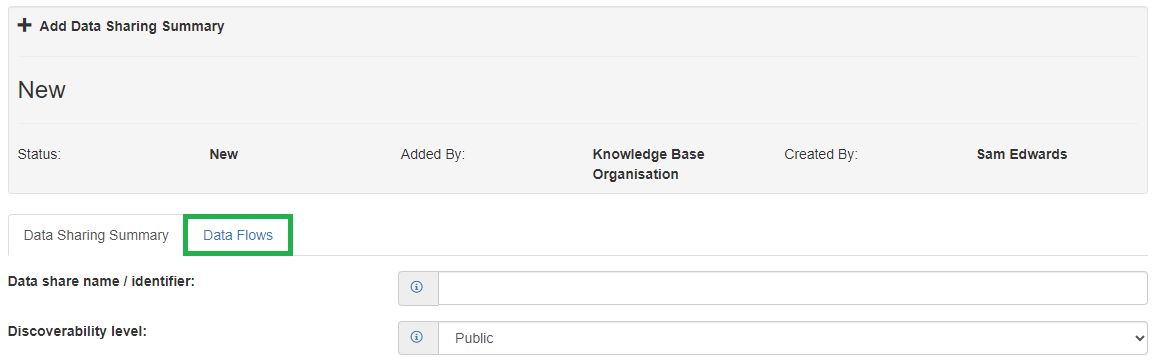
- Next click 'Add Data Flow' and a new data flow will be created.
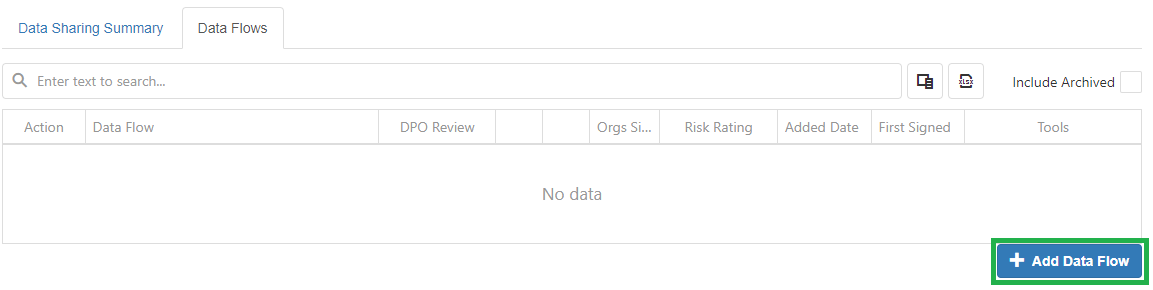
- Provide a name for the Data Flow:
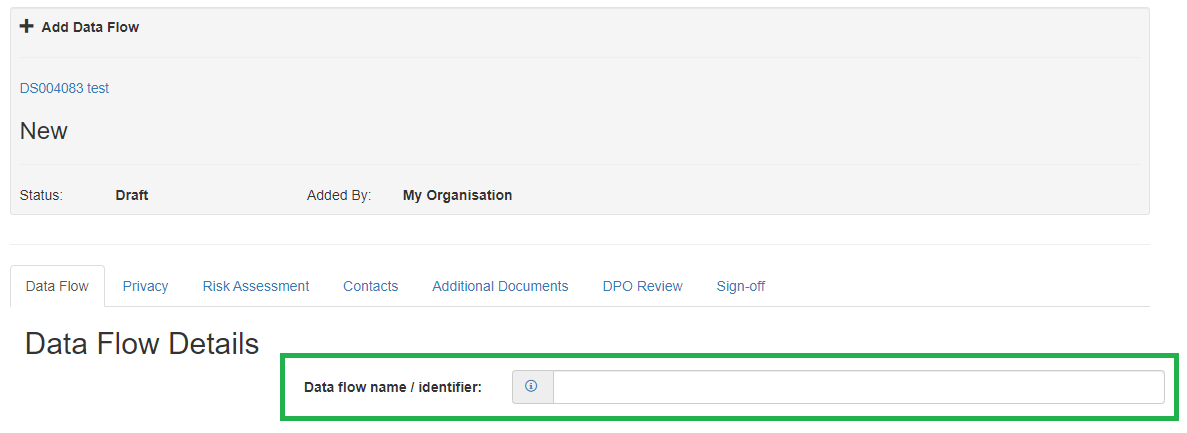
- Click 'Save Data Flow / PIA' at the bottom of the page
- Your Data Flow will now appear as follows on the Data Flow tab and the Data Sharing page:
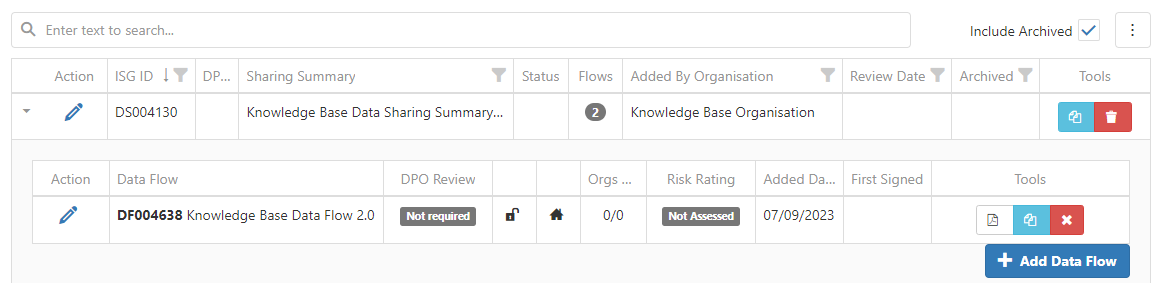
There are no mandatory fields within the Data Flow apart from the Name field.
Creating a Data Flow from the Data Sharing List
To create a Data Flow from the Data Sharing List Page see the steps below:
- Log into the ISG and Head to the 'Data Sharing' Tab
- Open the Data Sharing Summary you would like the Data Flow to be beneath by clicking the expand button highlighted below:

- Click 'Add Data Flow'
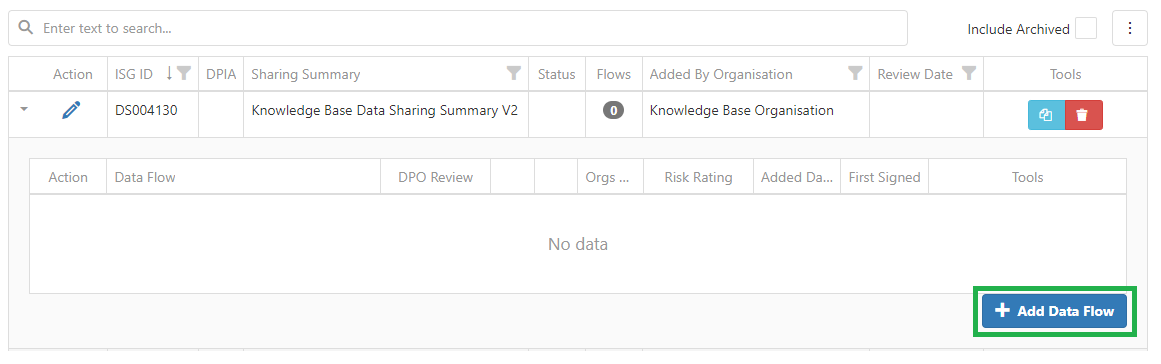
- Provide a name for the Data Flow:
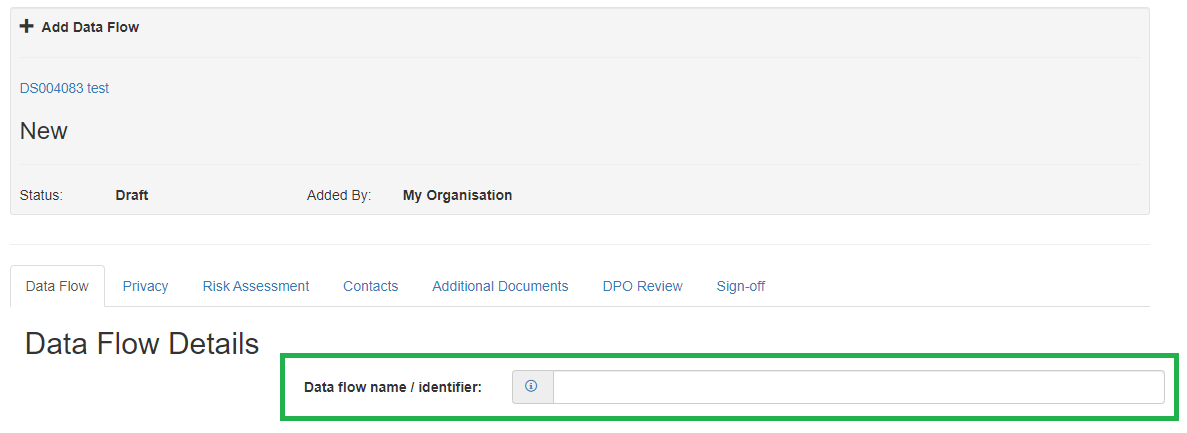
- Click 'Save Data Flow / PIA' at the bottom of the page
- Your Data Flow will now appear as follows on the Data Flow tab and the Data Sharing page:
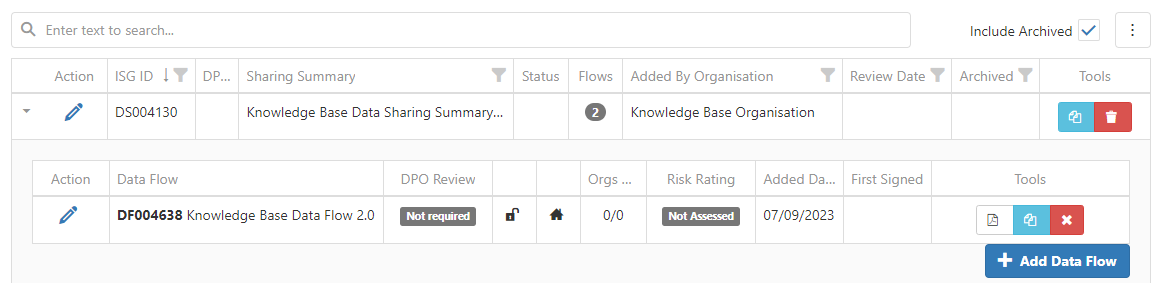
- There are no mandatory fields within the Data Flow apart from the Name field.
Video Tutorial
.png)